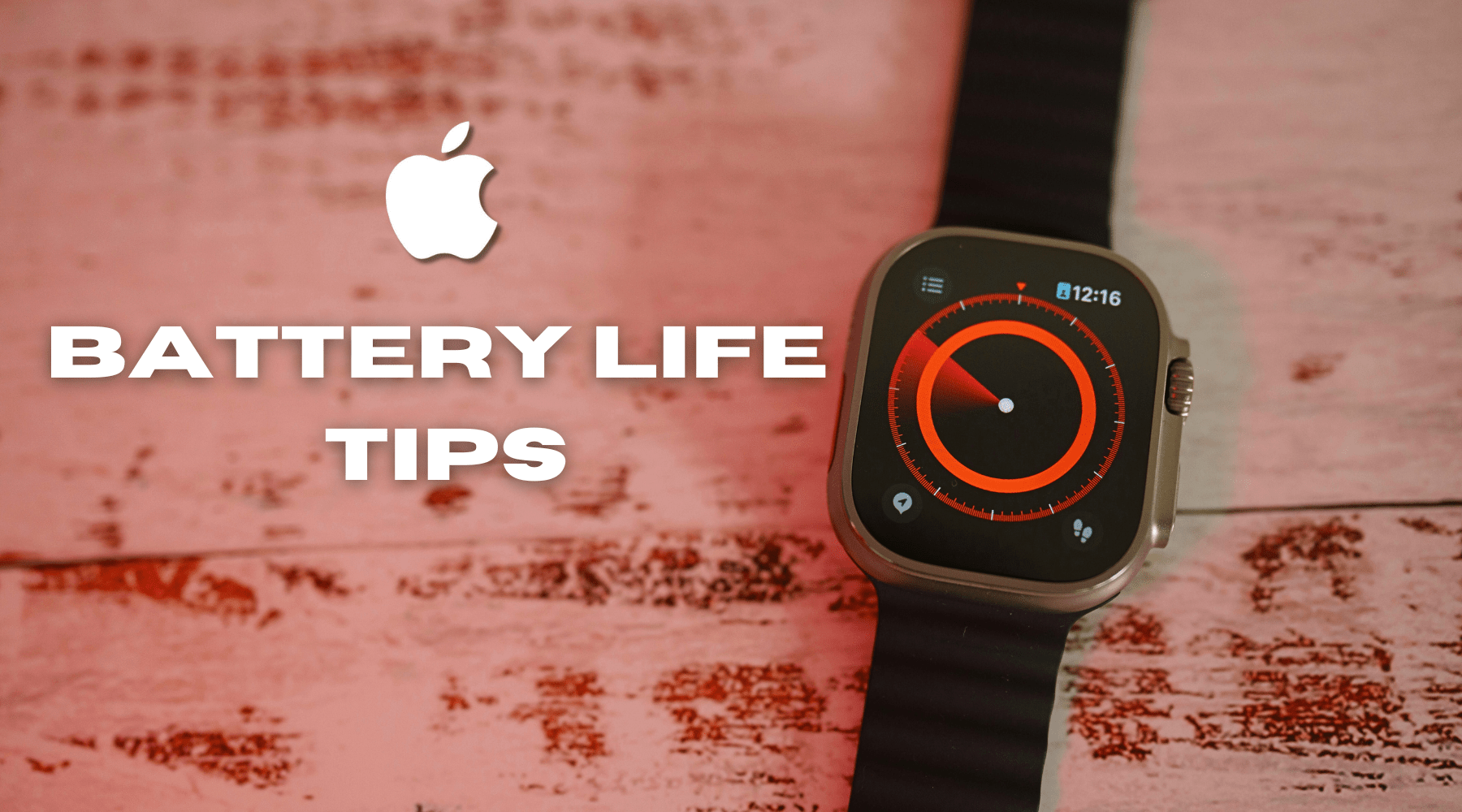
How to Extend the Battery Life of Your Apple Watch: Expert Advice
Apple Watches are incredible tools, packing fitness tracking, notifications, and a range of apps into a sleek wearable. However, like all devices, their battery life is finite and can drain quickly if not optimally managed. If you find your Apple Watch’s battery running out faster than expected, there’s good news—small adjustments can make a noticeable difference in extending its life. Here’s expert advice to help you make the most out of every charge!
1. Optimise Your Display Settings
Your Apple Watch’s display is a major battery consumer, especially if it’s on maximum brightness. A few display adjustments can work wonders:
-
Reduce Brightness: Go to Settings > Display & Brightness, and set your brightness to a comfortable but lower level. It’s often brighter than necessary, and this can save hours of battery life.
-
Disable “Always-On” Display (for Apple Watch Series 5 and newer): While convenient, this feature keeps your display visible at all times, draining battery even when you’re not actively looking at it. Turn it off by heading to Settings > Display & Brightness and toggle “Always On” to off.
-
Enable Wake on Tap Instead of Wake on Wrist Raise: If your watch lights up every time you move your wrist, this can quickly deplete your battery. Instead, switch to Wake on Tap by navigating to Settings > Display & Brightness and adjusting your wake settings.
2. Limit Notifications
Notifications are helpful but can be a massive battery drain. Your watch vibrates, lights up, and engages sensors each time one comes through. To reduce the load:
-
Customise Notifications: Go to the Watch app on your iPhone, select Notifications, and tailor which apps can notify you. Try limiting notifications to only essential apps to conserve power.
-
Use Do Not Disturb: If you don’t need to be alerted every few minutes, enabling “Do Not Disturb” mode can further preserve battery power.

3. Update Software Regularly
Apple’s software updates often include performance and efficiency improvements, so keeping your Apple Watch updated is one of the simplest ways to get optimal battery life.
- Check for updates by going to Settings > General > Software Update and install any available updates.
- Enable Automatic Updates so your watch stays up to date with the latest power-saving features.
4. Use Power Saving Mode
Power Saving Mode is perfect for times when you need your Apple Watch to last longer than usual, like on a long day out or while travelling.
- Activate Low Power Mode: Go to Settings > Battery, and toggle on “Low Power Mode.” This mode turns off features like heart rate monitoring during workouts and limits background activity to keep your watch running longer.
- Turn Off Unnecessary Features in Low Power Mode: If you don’t need Wi-Fi, mobile data (for cellular models), or Bluetooth, turning these off can further conserve power.

5. Limit Background App Refresh
Many apps continuously refresh in the background, even when you’re not actively using them. Limiting this activity can reduce battery drain:
- Adjust Background App Refresh: On the Watch app on your iPhone, go to General > Background App Refresh and turn it off for apps that don’t need to be updated constantly.

6. Turn Off Unused Features
Apple Watches come packed with great features, but not all of them are necessary every day. Turning off ones you don’t use can add hours to your battery life.
-
Reduce Motion and Animations: Disabling unnecessary animations conserves power. Go to Settings > Accessibility > Reduce Motion to enable this.
-
Turn Off Sounds and Haptics: If you don’t need wrist-tap reminders or sound alerts, switching them off can preserve battery life. Find these options in Settings > Sounds & Haptics.
-
Limit Siri Features: Siri is handy but can also be a drain. In Settings > Siri, consider turning off “Listen for ‘Hey Siri’” or “Raise to Speak” if you don’t use voice commands frequently.

7. Optimise Workout Tracking
Workout tracking is a significant battery consumer, especially if you frequently use GPS and heart rate monitoring. Here’s how to optimise:
-
Use Low Power Mode for Workouts: Go to Settings > Workout, then enable Low Power Mode. This reduces the frequency of heart rate readings to extend battery life.
-
Limit GPS Use: For outdoor workouts, consider using your iPhone’s GPS instead, which is larger and won’t drain the watch’s battery as quickly.
8. Close Apps Running in the Background
Apple Watch apps continue running in the background if not closed properly, draining battery life. To close apps:
- Close Open Apps: Press the side button to bring up the app switcher, then swipe left on any app to close it.
-
Restart the Watch Regularly: Restarting your Apple Watch occasionally helps clear temporary files and minor glitches that may cause battery drain. To restart, press and hold the side button, then slide to power off.

9. Charge Your Watch Regularly & Maintain Battery Health
Finally, while extending battery life is useful, Apple recommends regularly charging your devices to ensure they stay in top condition. Even if you’re not completely out of power, a quick charge can prevent excessive battery strain and keep it healthy over the long term.
-
Avoid letting your battery drop to 0% frequently. Instead, keep it between 20% and 80% for better longevity.
-
Enable Optimised Battery Charging: This feature learns your daily charging routine and slows down charging past 80% to reduce battery wear. Activate it under Settings > Battery > Battery Health.
Keeping your Apple Watch’s battery healthy doesn’t require major changes—small adjustments make a big difference! With these expert tips, you’ll extend your battery life and ensure your Apple Watch stays ready when you need it. For those who want to protect their device further, consider a quality Apple Watch strap that complements your style and keeps your watch secure through all your daily activities. Visit Buckle & Band for our latest Apple Watch straps, including luxurious leather and eco-friendly options.




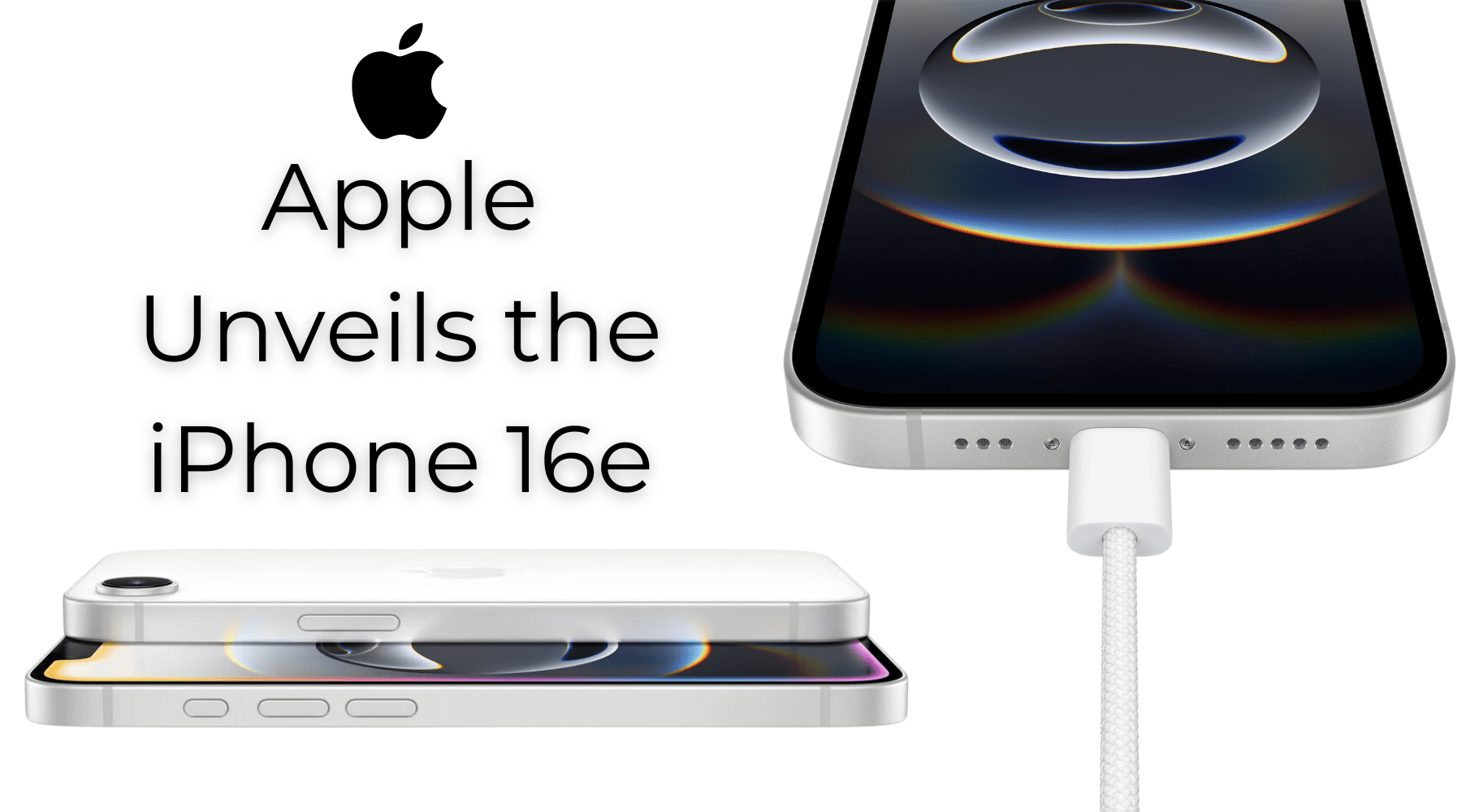




























Leave a comment
This site is protected by hCaptcha and the hCaptcha Privacy Policy and Terms of Service apply.