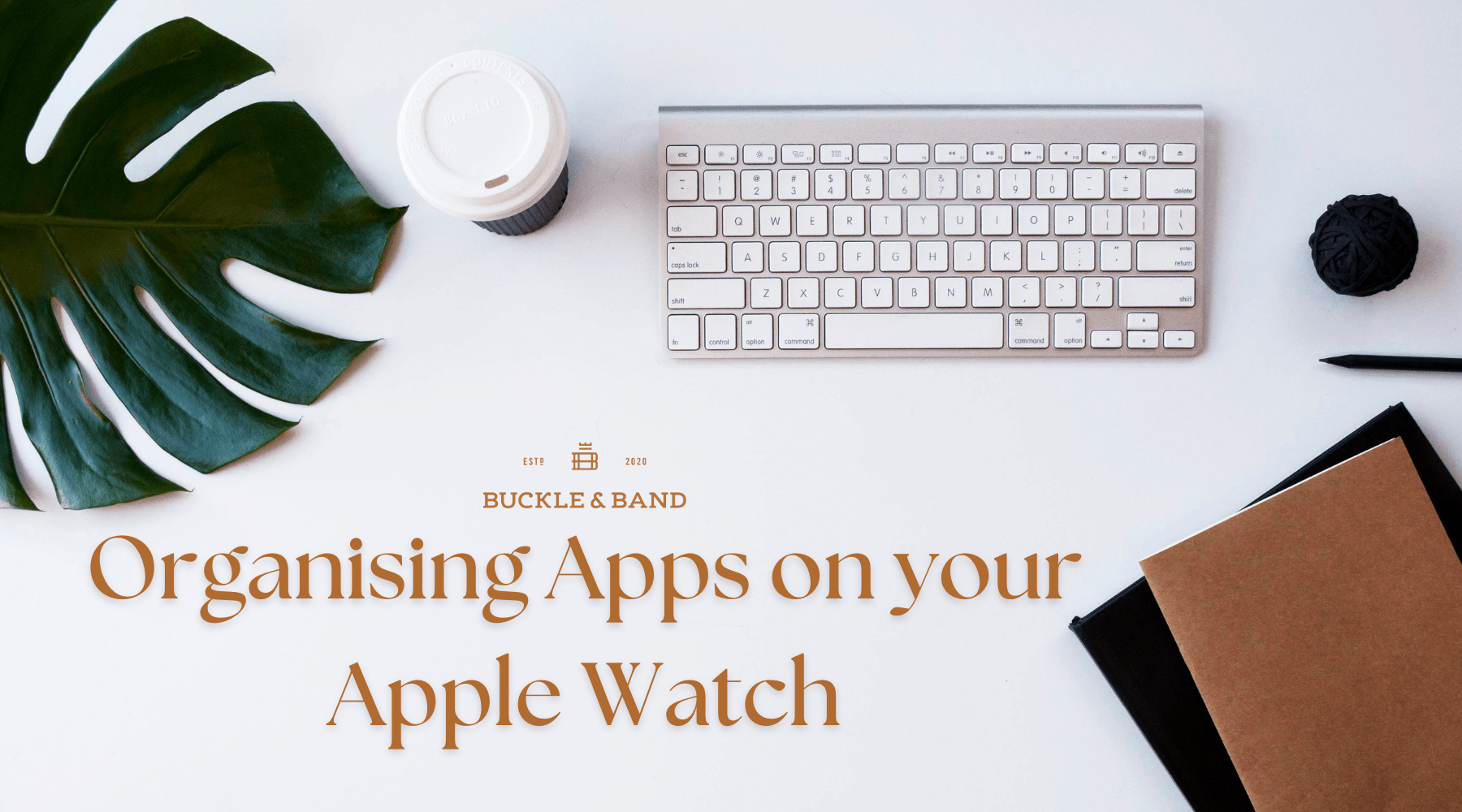
The Ultimate Guide to Organising Apps on Your Apple Watch
If you're the kind of person who loves a tidy space and knows the satisfaction of everything in its place, then this one's for you. We get it – a clutter-free environment can extend beyond your physical space, and into the digital realm. So, let's talk about how to take your Apple Watch experience to the next level by organising those apps for maximum efficiency.
As we all know by now, there's an endless variety of apps available for the Apple Watch. Whether you're into fitness, business, fashion, productivity, mindfulness, cooking, there's an app for every aspect of your life - Here's how to streamline them!
Curate your App Layout
Align your app layouts with your own personal preferences. If your Apple Watch apps are in list view, swipe to the bottom of the screen and then press "grid view". You can also open the settings app on your Apple Watch, tap "App View" and then press Grid View. Once this is done, you can hold and drag apps into new locations until you're happy with the new layout of the app grid.
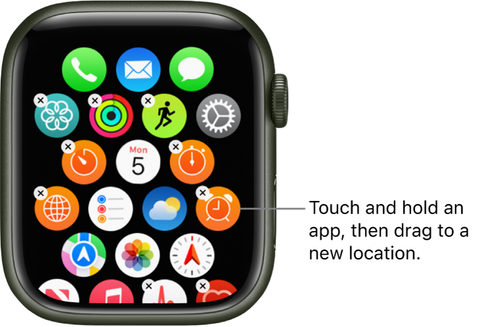
The Apple Watch grid view can also be customised via your iPhone as well! Open the Apple Watch app on your iPhone, tap My Watch, tap App View, then tap Arrangement. Touch and hold an app icon, then drag it to a new location.
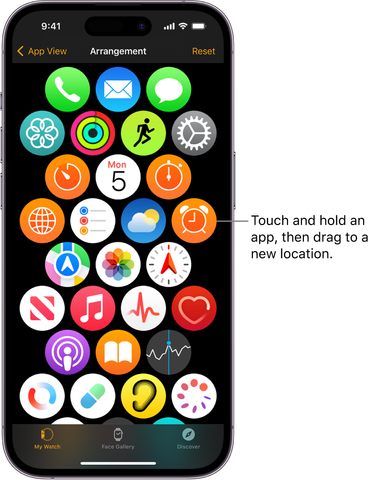
Folders
For those with a rapidly growing app collection, folders are your secret weapon. Drag one app onto another to create a folder. Voila! Now you can group similar apps together, whether it's for workouts, work, or entertainment. It's like having mini organisers right on your wrist. Be sure to give your folders a name so that you can recognise them quicker when skipping through.
Creating app folders isn't just about aesthetics; it's a game-changer for efficiency. For instance, a folder dedicated to your fitness apps, easily accessible when you're gearing up for a workout. Or a folder for productivity tools that streamline your workday. The possibilities are endless, and the convenience is unparalleled!
Removing Unused Apps
Sometimes less can be more, if there are apps on your Apple Watch that barely get any use, you might want to bid then farewell. Press and hold on the app icon until it begins to jiggle, and then press the x in the top corner to delete it from your Apple Watch - doing so won't delete it from your iPhone. Deleting unused apps can free up a lot of space on your Apple Watch, allowing you to download more apps that can be of use to you and your daily routine.
Utilising the Dock Feature
For your most frequently used apps, the dock is the perfect home to keep them! Quickly accessible when you need them the most. To customise your dock, simply go to the Apple Watch settings and select "Dock" and then choose the apps that you'd like quick access to. This is the perfect way to organise your most popular apps to be easily accessible. No more flicking around the app grid to find your calendar!
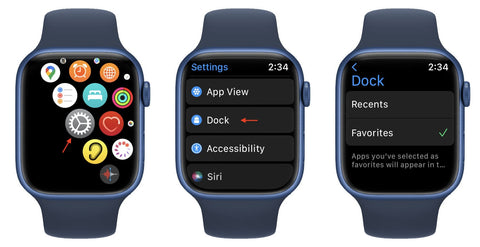
Congratulations! You've now mastered the art of organising apps on your Apple Watch. By customising your layout, creating folders, removing unnecessary apps, and utilising the Dock, you're well on your way to a more efficient and enjoyable Apple Watch experience. Embrace the convenience of having everything you need at your wrist, and make the most out of your high-quality, genuine leather Apple Watch strap from www.buckleandband.com. Happy organising!































Leave a comment
This site is protected by hCaptcha and the hCaptcha Privacy Policy and Terms of Service apply.